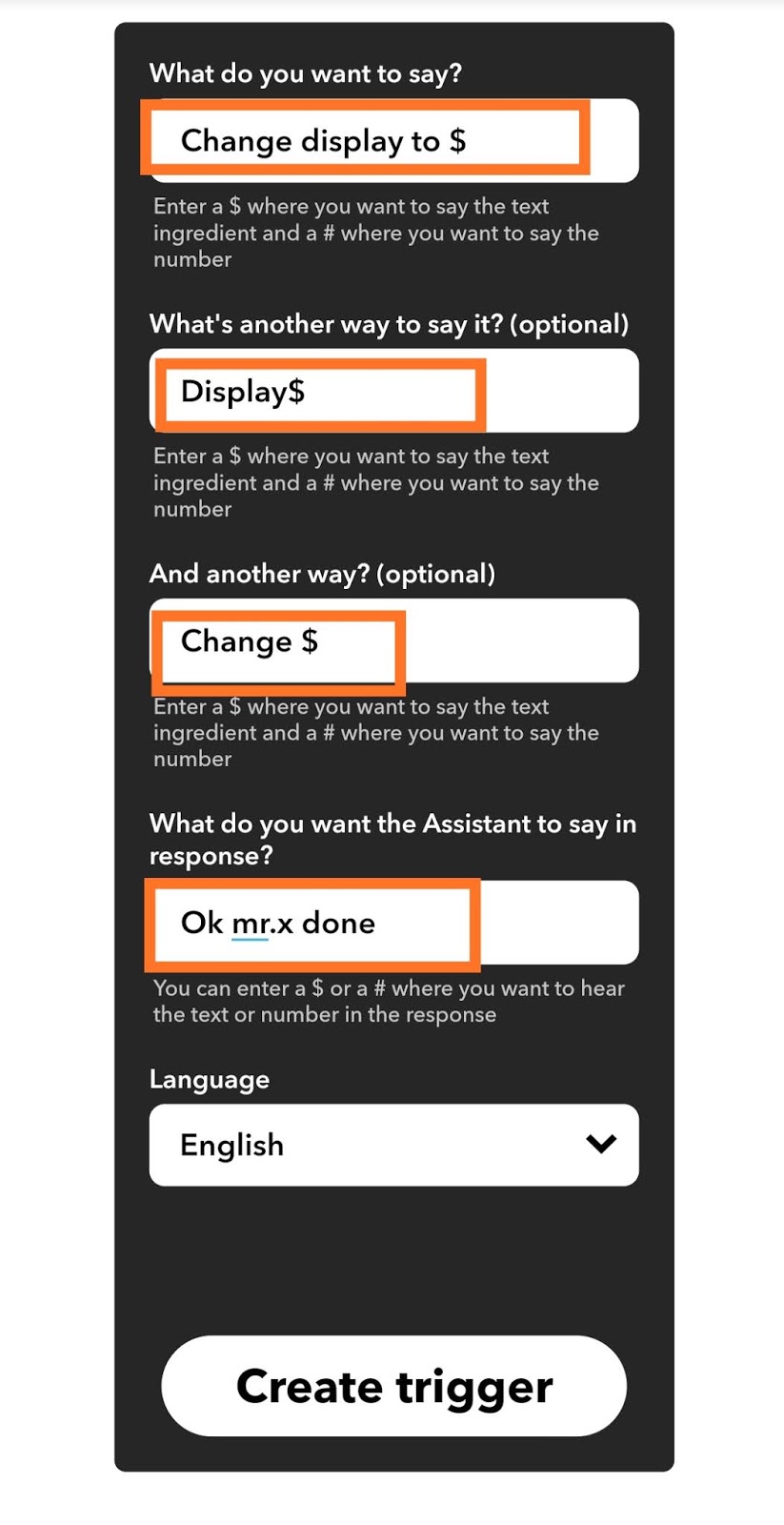🌐 Google Pay will support mobile checking accounts starting next year, user will get physical debit cards issued through Google
🌐 Realme 10W Wireless Charger Launched in India at Rs. 899, 50W and 65W SuperDart Chargers Launching ‘Soon’
🌐 PUBG Mobile Lite marks 1st anniversary with new update; brings Varenga map, new weapons
🌐 Google Pixel 5 5G-ready phone by Google officially announced, set for October launch this year
🌐 Lockdown impact: 2.9 million PCs shipped in just 45 days in Apr-June
🌐 Facebook adds official music videos in new challenge to YouTube
🌐 Amazon India launches new warehouse in Ludhiana
🌐 June records 78% jump in UPI transactions
🌐 ALTBalaji witnessed growth even before COVID-19 outbreak; subscriptions higher in rural than urban market
🌐 Xiaomi Rumoured to Launch Mi 10 Pro Plus, New Products on August 11 come with spd 865 & 30 optical zoom
🌐 Flipkart Big Saving Days Sale Begins on August 6: Top Deals on iPhone XR, Oppo Reno 2F, More
🌐 GPay does not require RBI nod for facilitating financial transactions: Google tells Delhi HC
🌐 Mozilla Firefox Loses Market Share to Microsoft Edge in July 2020: Report
🌐 Money Heist Season 5 Will Be Its Final Season, Netflix Reveals
🌐 Again Realme said laptops could launch in India soon